Как конвертировать powerpoint в scorm
Обновлено: 07.07.2024
1. Для чего преобразовывать презентации PowerPoint?
Одним из популярных средств создания образовательных ресурсов является программа Microsoft Office PowerPoint, которая позволяет очень просто создавать презентационные учебные материалы, использующие разнообразные анимационные эффекты. Для использования презентаций PowerPoint в качестве электронного учебного ресурса в среде Moodle обычно файл презентации типов .ppt, .pptx, .pps или .ppsx включается в электронный курс стандартным образом, как файловый ресурс любого другого типа.
Однако такой способ использования PowerPoint-презентаций в курсе Moodle к сожалению не лишен недостатков. Во-первых, он подразумевает обязательное присутствие на компьютере пользователя установленной программа Microsoft Office PowerPoint. и, во-вторых, при каждом открытии такой презентации пользователем ее файл вначале целиком скачивается на компьютер пользователя.
Существует, однако, более интересный способ размещения презентаций в курсах Moodle, лишенный указанных недостатков.
2. Программа iSpring Free для преобразования презентаций.
Отметим достоинства такого представления презентации.
- Презентация, оформленный в виде SCORM-пакета, легко встраивается в курс Moodle.
- При этом существенно уменьшается размер презентационного файла.
- Преобразованная в SCORM-пакет презентация открывается непосредственно в окне браузера без скачивания целиком на компьютер пользователя, что существенно повышает ее электронную защищенность.
- Если в настройках курса включен режим «Отслеживание выполнения», то оформленная в виде SCORM-пакета презентация будет отмечена как «Выполненный элемент» тогда, когда студентом будут просмотрены все страницы презентации. Заметим, что, если презентация представлена обычным образом в виде PowerPoint-файла, то для того, чтобы презентация была отмечена как «Выполненный элемент», достаточно просто открыть ее файл.
После установки программы на компьютере в программе MS PowerPoint появляется новая вкладка iSpring Free (рис. 1).

Рис. 1. Вкладка iSpring Free в PowerPoint
При выборе этой вкладки открываются инструменты для преобразования презентации в соответствующий формат.

Рис. 2. Инструменты iSpring Free для преобразования презентации PowerPoint
Для преобразования презентации следует нажать кнопку "Publish" («Опубликовать»).
В открывшемся окне (рис. 3) можно установить необходимые параметры создаваемого SCORM-совместимого электронного ресурса (можно оставить параметры, представленные на рисунке и установленные по умолчанию).
Обращаем ваше внимание на то, что для корректного преобразования презентации в ней не должно быть скрытых слайдов.

Рис. 3. Окно настройки параметров конвертирования презентации
После нажатия кнопки "Publish" «Опубликовать» программа осуществляет преобразование презентации в файл ZIP-архива SCORM-пакета.
3. Загрузка SCORM-пакета презентации в курс Moodle.
Для установки SCORM -пакета в соответствующий раздел курса Moodle в режиме редактирования курса следует щелкнуть ссылку «+Добавить элемент или ресурс». В открывшемся списке выбора типа добавляемого ресурса (рис. 4) надо выбрать пункт «Пакет SCORM ».
Рис. 4. Выбор пункта Пакет SCORM для загрузки
В открывшемся окне (рис. 5) добавления SCORM-пакета следует заполнить поля «Название» и «Описание» и загрузить ZIP-архив SCORM-пакета.
На рис. 6 представлен в развернутом виде раздел «Внешний вид» страницы настройки добавляемого SCORM-пакета с презентацией и приведены значения рекомендуемых для установки параметров отображения пакета.
Рис. 6. Установка рекомендуемых параметров секции «Внешний вид» настройки добавляемого SCORM-пакета с презентацией
Загрузка SCORM-пакета с презентацией завершается нажатием кнопок «Сохранить и вернуться к курсу» или «Сохранить и отобразить», расположенных в нижней части страницы.
You may frequently hear about SCORM and this SCORM content standard is discussed all the time. However, if somebody asks you what SCORM is, you will still feel struggle to answer the question. Here comes the question, what is SCORM? You may know that SCORM is the most commonly used content standard in eLearning, while nothing more. Don't worry, you can have a basic understanding of what SCORM does from this post. Moreover, we will show you a simple way to convert PPT to SCORM with SCORM converter. You can keep reading to find the answer.
What is SCORM
SCORM (Sharable Content Object Reference Model) is a set of technical standards developed for eLearning products. It defines a specific way to construct Learning Management Systems (LMS) and training content so as to work well with other SCORM conformant systems. SCORM determines how online learning content and Learning Management Systems communicate with each other.
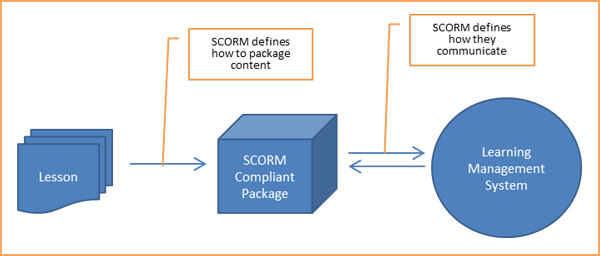
"Sharable Content Object" means that SCORM is aimed to create units of online training material that can be shared across systems. SCORM decides how to create "sharable content objects" or "SCOs" that can be reused in various systems and contexts.
"Reference Model" indicates that SCORM isn't actually a standard model. The industry has already had all kinds of standards that solved part of the problem. ADL (Advanced Distributed Learning) didn't write SCORM from the ground up. SCORM is just the simply references of these existing standards which tells developers how to use standards properly.
SCORM is widely used by some huge organizations. It has the critical momentum and is the de facto industry standard. Many industries have specified that their contents must be delivered via SCORM. It appears in a vast majority of RFPs to procure both training content and Learning Management Systems.
Best SCORM converter to convert PPT to SCORM
SCORM plays a really important role in online training. Content can be created one time and used in many different systems and situations without modification. What's more, content can be sold and delivered to users more quickly, and in a lower price. Then how to create SCORM-compliant content? In the following part of this article, we will show you how to convert PPT to SCORM with the powerful SCORM converter. You can take the nest guide to do that easily.
Step 1 Download, install and launch this iSpring Converter Pro on your computer.
Step 2 This SCORM converter is more likely a PowerPoint add-in. You can directly open the PPT file in the Microsoft PowerPoint software. It simply adds a tab to your PowerPoint and then makes all the options available.

Step 3 Click "Publish" on the PowerPoint ribbon.
Step 4 Click "LMS" on the left control and then click "Learning Course". You can select the suitable SCORM (SCORM 1.2, SCORM 2004, AICC, etc.) from the drop-down list of "Type".
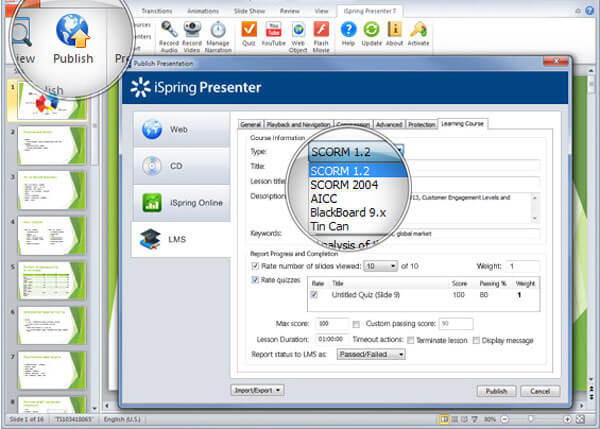
Step 5 Click "Publish" button to convert PowerPoint to SCORM.
With this useful SCORM converter, you can handily make the conversion from PowerPoint to SCORM within just a few clicks.
If you frequently deal with PowerPoint files and want to convert PPT to video or DVD for better playback on your device. You can free download the professiona PPT to Video Converter and have a try.
In this post, we mainly talk about what SCORM is and how to convert PPT to SCORM with the SCORM converter. Hope you can know SCORM better after reading this article.
- Make PowerPoint to video/DVD
- Two converting modes from PPT to video conversion - Auto Mode and Advanced Mode
- Convert to various formats like WMV, MP4, AVI, FLV, MOV
- Diverse useful settings for DVD burning

What do you think of this post?
Rating: 4.5 / 5 (based on 253 ratings)
July 02, 2018 11:10 / Updated by Jenny Ryan to PowerPoint
This article shows you how to create PPT and simple way to convert PowerPoint to MP4/AVI video.
How to edit audio track of your video? This article introduces the best video sound editor to help you edit audio track of your video.
iPhone to Computer Transfer can transfer and back up iPhone SMS/MMS/contacts to computer.
Где можно скачать бесплатные шаблоны PowerPoint? Как встроить видео / музыку с YouTube в PowerPoint? Какой лучший PowerPoint Viewer? Как конвертировать PDF в PowerPoint? Здесь вы можете найти решение самостоятельно.

Что такое PowerPoint?
Microsoft PowerPoint - это программа для создания слайд-шоу, разработанная в настоящее время корпорацией Microsoft для использования в операционных системах Microsoft и Apple Macintosh. PowerPoint полезен для разработки формата презентации на основе слайдов и в настоящее время является одной из наиболее часто используемых программ презентаций на основе слайдов. Microsoft также выпустила мобильное приложение PowerPoint для использования в мобильных операционных системах Apple и Android.
.ppt, .pptx, .pps и .ppsx - это расширения имен файлов PowerPoint. Разница в том, что .ppt и .pptx - это слайд-презентации, а .pps и .ppsx - это формат слайд-шоу. Другое отличие состоит в том, что .ppt и .pps совместимы с PowerPoint 97-2003, а .pptx и .ppsx совместимы с 2007, 2010 и 2013. Если вы хотите прочитать файл .pptx или ppsx в PowerPoint 97-2003, вам нужно необходимо загрузить пакет совместимости 2007 года. Напротив, вы можете просмотреть файл .ppt или .pps в PowerPoint 2007/2010/2013. Конечно, вы можете открыть PowerPoint онлайн для избежания таких неприятностей.
Как использовать PowerPoint?
PowerPoint очень полезен в презентациях с показом слайдов, так как сделать PowerPoint для презентаций?
Если вы хотите сделать простую презентацию PowerPoint, проверьте здесь
Хотите добавить больше фонов в PowerPoint? Проверьте здесь
Как конвертировать PowerPoint?
Если вы хотите использовать PowerPoint в других приложениях, таких как DVD-проигрыватель, видеоплеер, программа просмотра PDF и т. Д., Вы можете получить следующие решения для преобразования PowerPoint.
Что такое приложение PowerPoint?
Из приведенного выше описания вы, возможно, знали, как создавать презентации PowerPoint, добавлять фоны PowerPoint и преобразовывать PowerPoint. Однако, если вы больше страдаете от PowerPoint, вы можете обратиться за помощью к следующим приложениям PowerPoint.
PowerPoint Viewer
Получить лучший PowerPoint Viewer для чтения файлов PPT 95-2016 для Mac / онлайн и для мобильных устройств.
Приложение PowerPoint для iPad
Один из способов восстановить контакты iPhone - из резервных копий iTunes. Если вы хотите получить контакты iPhone с помощью iTunes, также будут восстановлены не только контакты, но и фотографии, видео и т. Д.
Mac PDF в PowerPoint конвертер
Возьмите профессиональный, но простой в использовании конвертер PDF в PowerPoint на своей MacOS High Sierra.
Конвертер PDF в PowerPoint
Вы можете конвертировать PDF в PowerPoint файлы для удобной презентации в Windows 10/8/7.
Что вы думаете об этом посте.
Рейтинг: 4.8 / 5 (на основе рейтингов 85)
17 мая 2018 г. 18:45 / Обновлено Дженни Райан в PowerPoint
Хотите конвертировать PPT в видео? Узнайте, как конвертировать PowerPoint в DVD / видео с этой страницы.
Профессиональный DVD-рекордер для создания локальных видео с компьютера или загрузки и создания онлайн-фильмов с YouTube, Vimeo и т. Д. На DVD-диск / в папку ISO /.
Как добавить аудио как музыку в PowerPoint 2016/2013/2010/2007? Вы можете прочитать этот подробный учебник, чтобы найти способ.
Как записать PowerPoint на DVD? Это пошаговое руководство покажет вам лучший Конвертер PPT в DVD / Video.
Хотите создать интерактивную викторину с помощью PowerPoint? В этом пошаговом руководстве показано, как создать тест в PowerPoint.
Хотите конвертировать MP3 в DVD? Aiseesoft MP3 to DVD Burner позволяет вам легко конвертировать и записывать музыкальные файлы MP3 на DVD / CD с отличным качеством.

Aside from being a powerful content authoring tool, Microsoft PowerPoint owes its popularity to high compatibility and rich import/export options. You can easily convert your presentation into video, PDF and other globally acknowledged formats in just a couple of clicks. However, if you need to make your deck accessible via a learning management platform, you’ll have to use a special LMS-friendly format like SCORM (Sharable Content Object Reference Model) or Tin Can.
Learning management systems are in a league of their own, yet it’s worth mentioning that LMSs not only exhibit content but also store statistics of viewer activity. LMSs are personalized and secure, which means your content is safe from misuse and unauthorized access. These systems provide functionality for online cooperation and learner feedback. Long story short, if you are serious about designing your content to work smoothly in a professional e-Learning environment, you should definitely check out what this format has to offer.
A SCORM package is, in fact, a universal container that may be comprised of different content types such as video, Flash, HTML5 or presentations. PowerPoint-to-SCORM conversion is no rocket science when you have a few dedicated tools handy. There is a plethora of free and paid choices on the market. Let’s try to save you a few bucks and see how you can seamlessly transition the content into SCORM without dipping into your pocket.
1. Get familiar with Office Mix
Update: As a result of one of the latest updates, the ability to export PowerPoint presentations to SCORM format has been removed. Stay tuned for more updates.

Office Mix is a free PowerPoint add-in that enables you to record interactive online videos with PowerPoint, from version 2013 onwards. This is how it works in a nutshell: create your PowerPoint presentation, record your screen/camera and voice, include comments and extra footage, and publish the material to a learning management system. Mix also helps you embed quizzes, assessments, polls and other basic interactive elements.
Besides, you can easily share Office Mix content anywhere online by using the embed.ly and oEmbed protocols, spread the word via social media or distribute through corporate platforms like OneDrive for Business.
All in all, Microsoft has really gone the extra mile to knock out the e-Learning market players. The tool is totally free and easily matches most paid authoring functionality. On the down side, there might be scenarios where Office Mix falls behind. For instance, there is a teensy glitch with YouTube videos. If you publish your presentation to the Office Mix online platform, you can build in a YouTube video, and it’s going to work just fine. If you publish to SCORM, it gets complicated since the presentation itself is converted to a video.

Summarizing the above, you employ the Export to SCORM feature and convert your mix to a SCORM package. Packages are displayed as courses in your LMS. Bear in mind that this export option has technical limitations. Once converted, interactive elements will get lost and analytics will no longer be available in Office Mix.
2. Check out iSpring Free
Check out iSpring Free
There are lots of tools that can help you with lossless SCORM conversion. iSpring Free is one of the easiest and fastest solutions.
Here’s a step-by-step walkthrough on how to turn PPT slides into SCORM with iSpring:
1. Download iSpring Free and follow the installation instructions;
2. Open the presentation you want to convert to SCORM;
3. Navigate to the iSpring Free tab;
4. Click Publish;
5. To convert your presentation into the SCORM format, click on LMS, select the SCORM 1.2 or SCORM 2004 format, and click Publish again;
6. Your SCORM package is now ready to go!
Like many authoring tools, iSpring delivers a product range that builds on PowerPoint’s mighty functionality and adds a number of nice extra features. Not surprisingly, iSpring knows how to deal with PowerPoint and all its bells and whistles. The iSpring Free converter is also a smart choice because it maintains all transitions, animations, and triggers intact after conversion. Everything, including effects, fonts, and embedded videos, will look exactly the same as they do in the original PowerPoint presentation.
3. Convert to HTML5
Looking for other flexible formats that can help your content go viral? Try HTML5 or Flash. A little googling will get you a list of free – and decent – online converters. However, as always with similar conversions, pay attention to output quality.
The same iSpring converter will do a good job. Just archive your content and voila! Once you get your deck converted, pick a slide hosting service and upload the course for greater visibility, or embed the HTML on your website.
It’s worth mentioning that some conversion software can save your presentation in a bundled HTML5+Flash format. This ensures the content will be available for all desktop, mobile and tablet devices as well as any browsers, however slow, obsolete, or Internet Explorerish.
How is a plain HTML package worse than SCORM? Is there a big difference? SCORM is essentially an archive that includes an HTML presentation and statistics files. An HTML container will easily open in any LMS, yet miss out on data collection. It goes without saying, you really need consistent stats to see how your course is doing. The message merits repetition: choose your converter responsibly unless you don’t mind losing cherished effects and valuable data.
Plus, you may easily compile a SCORM package from a converted HTML5 presentation on your own. Check out my article on the subject.
In conclusion
Indeed, many authoring tools offer a SCORM conversion feature. This article just covers a few free options, so your input is warmly welcomed. Do you know any other ways to convert PowerPoint presentations to SCORM at no cost? Did they work well for you? What were the pros and cons? Share your experience in the comments below!
Читайте также:

